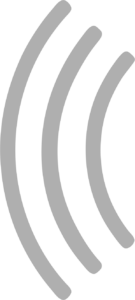Connecting and lap timing
Once you’re done with the preparations for the analog mode, you can continue to establish the connection between SmartRace Connect and SmartRace.
- Start the SmartRace Connect server by opening the SmartRace Connect screen from the “Miscellaneous” section in the SmartRace main menu. Read more about how to start the server.
- Connect the device which is running SmartRace Connect to the SmartRace Connect server. Read more about how to do this.
- Once the connection has been established, tap the button “Sensor Mode” in the selection screen in SmartRace Connect.
Place hot spots and measure times
Once you’ve started the sensor mode, your camera view will start, which might take some seconds. Now you can add “hot spots” by tapping the green button on the bottom of the screen in SmartRace Connect. All hot spots are numbered from 1-6. Every time a car passes through the camera view and hits a hot spot, the number of the hotspot will be transferred to SmartRace and SmartRace will count a lap for this car.
Now you can add drivers and cars in SmartRace using the areas “Drivers” and “Cars” in the main menu and you can assign them to hot spot numbers using the “Assignment” area in the main menu.